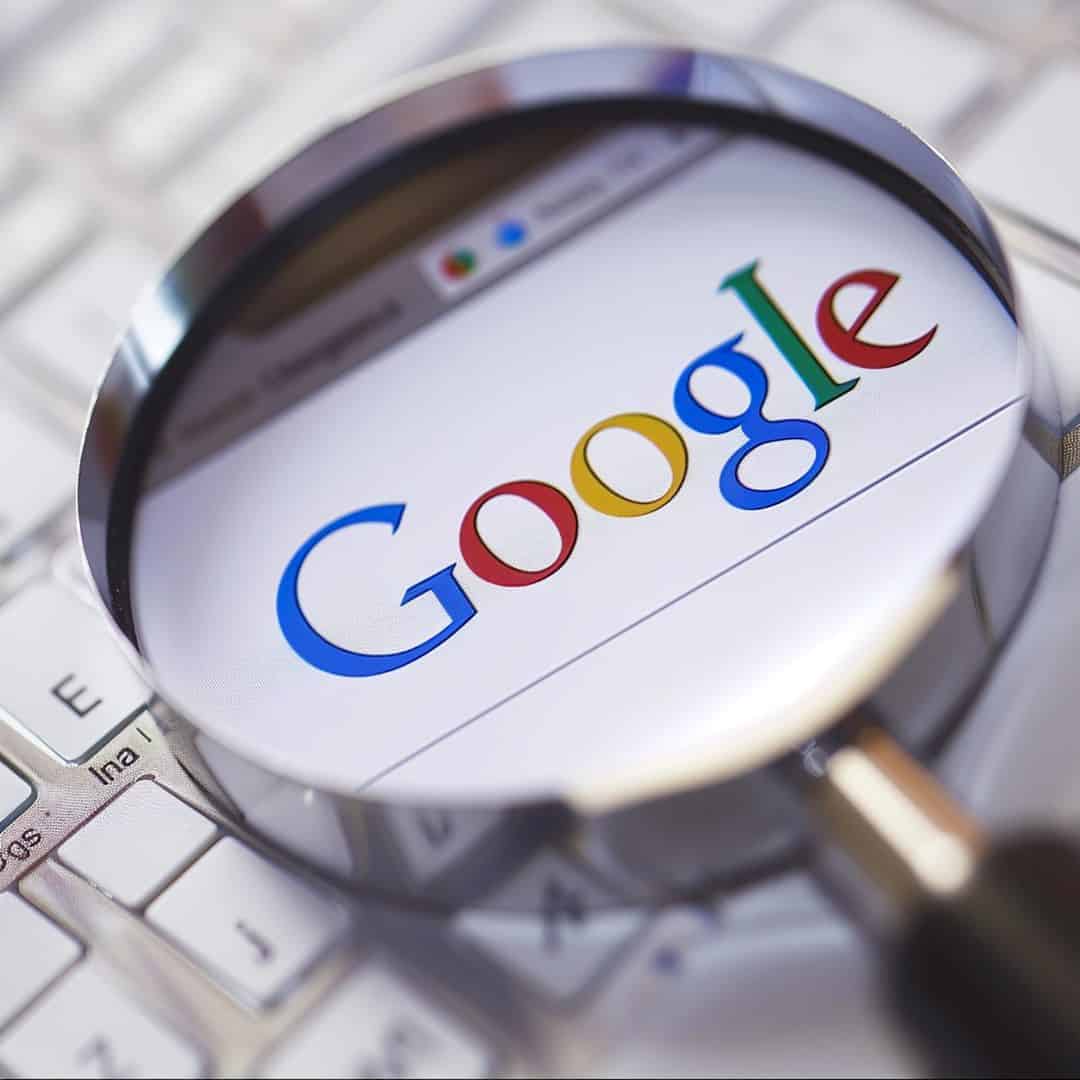
Google is an essential tool in our daily lives. Millions of people use it every day to find everything from quick information to detailed academic content. However, few know the advanced functions of the search engine that can dramatically improve the search experience. In this article, we’ll explore the best tricks to use Google efficiently and optimize your time when searching for information.
One of the first tricks that every Google user should know is the use of quotation marks (“”) to perform exact searches. This command is very useful when you are looking for a specific phrase and want the results to contain the words in the exact order you typed them. For example, if you search for “the best restaurants in Madrid,” Google will only show results that contain that exact phrase, excluding variations or results that include only parts of it. This trick is ideal for academic research, searching for quotes, or when you want to find something very specific on the internet.
Additionally, it’s also useful if you need to fact-check or attribute exact quotes. This trick removes a lot of “junk” from the results, focusing directly on what you need.
Sometimes, when performing a search, you come across results that aren’t relevant to what you need. For example, you might be interested in searching for information about health but don’t want to see news related to the COVID-19 pandemic. In these cases, you can use the hyphen (-) to exclude specific terms from your results. If you search for health -coronavirus, Google will show articles and pages about health but exclude those that mention coronavirus.
This trick is excellent for refining your searches when you want to focus on a general topic but without including certain aspects or news that don’t interest you. Just remember that the hyphen must be placed right before the word you want to exclude, with no space.
If you’re looking for information within a time range, prices, or any other numerical category, this trick is for you. Use two periods between two numbers to have Google show results within that range. For example, if you’re interested in buying a phone within a specific budget, you can search phones 300..600 euros, and Google will only show results that fit within that price range.
It’s also useful for finding information that occurred within a specific time frame. For example, you can search action movies 1990..2000 if you’re interested in films released only within those years. This trick saves time and improves the accuracy of your results since it avoids showing information outside of the range of interest.
Sometimes, you’re interested in finding information only on a particular website, especially if it’s a reliable source or if you frequently visit the site for content. To do this, you can use the command site: followed by the name of the site you want to search in. For example, if you want information about economics but only from El País’s website, you can search economics site
.com, and Google will only show results from that site.
This trick is especially useful when doing research and you only want results from specific sources like blogs, newspapers, academic journals, or government sites. It’s a quick way to limit your results to a trusted source.
Google also allows you to perform geo-located searches, which is very useful if you want to get information from a particular region. You just have to use the command location: followed by the name of the city or country of interest. For example, if you’re interested in learning more about tourism in Mexico, but specifically in Cancún, you can write tourism location
, and Google will give you results localized in that region.
This trick is great for those who need updated information about local news, events, or anything related to a specific place. It’s also useful if you plan to travel and want to search for recommendations based on location.
If you’re not sure what you’re looking for or have two options in mind, you can use the OR operator or the vertical bar (|) to combine searches. For example, if you’re undecided between searching for information about Italy OR Spain, Google will provide you with results about both countries. This is especially useful when you have several search terms and don’t want to waste time searching one by one.
This trick is very effective for comparative searches or when you simply want to expand your options. It’s also handy when you want to explore different topics or destinations without conducting multiple separate searches.
If you’re an investor or simply interested in the current state of the stock market, Google can quickly provide you with stock information. You just need to write stock: followed by the name of the company you’re interested in, and Google will show you the current stock data without needing to visit a specific page. For example, if you search for stock
, you’ll get a table with Amazon’s stock performance in real time.
This command is useful for those who closely follow financial markets and need immediate information. It’s not only fast but also saves you time by avoiding the need to open other apps or websites.
If you’re looking for a file in a specific format, like a PDF document or a PowerPoint presentation, this trick will be very useful. Use the command filetype: followed by the format you need. For example, if you’re looking for a PDF document on World War II, you can search World War II filetype
, and Google will only show PDF files on that topic.
This trick is very effective for students, researchers, or professionals looking for documents, reports, or studies in specific formats. It’s also useful for avoiding generic web pages and focusing on more detailed content.
Google also functions as an instant dictionary. If you come across a word you don’t know, you can quickly search for its definition using the define: command. For example, if you want to know the meaning of the word “resilience,” just type define
, and Google will show the definition at the top of the results.
This trick is especially useful for students and professionals who frequently need to understand technical or specific terms without wasting time searching in an online dictionary.
Need a quick currency conversion or simple math calculations? Google can help with that too. For example, if you type 150 USD to EUR, Google will automatically show the conversion from dollars to euros. Similarly, if you type a math operation like 25*40, you’ll get the result without needing to open a calculator.
This trick is ideal for those who need to solve operations or conversions quickly without resorting to other tools.
To limit your results to a specific website, use the site: command followed by the domain. For example, if you want to search for technology only on El País, you would write technology site:elpais.com, and Google will only show results from that website.
Use two periods .. between two numbers to search within a range. For example, phones 200..400 euros will show results within that price range.
Use the filetype: command followed by the file format. For example, to search for PDFs, write filetype:pdf.