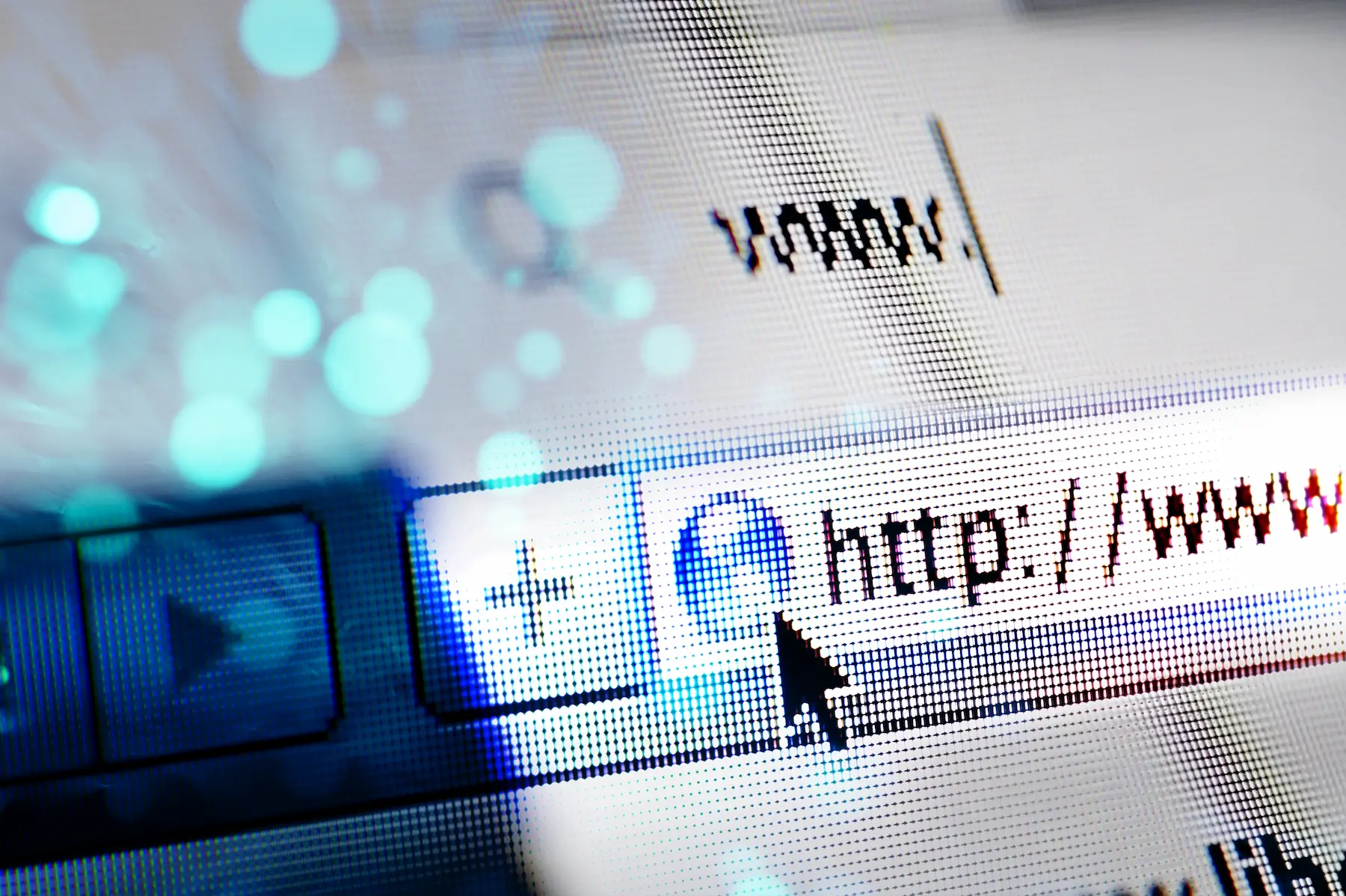
Google cache is a useful tool for anyone searching for information online. This tool allows users to view a cached version of a web page, which can be especially useful if the original page is not available at the time. Google cache can also be useful for website owners, allowing them to see how their website appears in Google search results.
To use Google Cache, simply search for the web page you want to view on Google and click the “Cached” link below the search result. This will take you to a cached version of the web page that you can view and navigate as you would the original page. Please note that the cached version may not be the most recent version of the web page, as Google updates its cache periodically.
In short, Google Cache is a useful tool for anyone searching for information online or for website owners who want to see how their website looks in Google search results. By using Google Cache, users can see a cached version of a web page which can be especially useful if the original page is not available at the time.
The cache is a temporary copy of a website that is stored on a user’s hard drive so that it can be accessed faster in the future. In the case of Google, the cache is a version of a web page that has been stored on its servers so that users can access it faster.
Google cache is important for SEO (Search Engine Optimization) because it allows search engines to index the content of a web page and crawl it more easily. Additionally, Google Cache can help website owners identify indexing problems and fix them.
When Google crawls a web page, it saves a copy of it in its cache. If a user searches for that page on Google, the cached version will be displayed in the search results. Google cache is also updated regularly so that users can access the most recent version of the web page.
To use Google Cache, website owners can go to Google Search Console and click “URL Inspection.” From there, they can view the cached version of their website and troubleshoot any indexing issues they may have.
In short, Google cache is a useful tool for website owners who want to improve their traffic and search engine relevance. By understanding how Google cache works and how to use it effectively, website owners can improve their SEO and increase their online visibility.
Google cache is a useful tool for accessing old versions of a website in case the site is down or unavailable. Below are some methods to access Google cache.
To access Google cache through a browser, simply enter the URL of the website you want to see cached in the browser’s address bar and add “cache:” before the URL. For example, if you want to see the cached version of the Google home page, enter “cache.com” in the browser’s address bar and press Enter.
Google Cache Checker is a tool that allows you to check if a web page is in Google’s cache and when it was last updated. To use this tool, simply enter the URL of the website you want to check in the Google Cache Checker search bar and press “Search.” A page appears showing the cached version of the web page and the date it was last updated.
Google Search Console is a website analytics tool that allows website owners to monitor their site’s performance in Google search results. One of the features of Google Search Console is the ability to view the cached version of a web page. To access the cached version of a web page through Google Search Console, follow these steps:
Google Cache is a very useful tool for website owners, as it allows you to view a saved version of a web page. This section will describe some of the most effective ways to manage Google Cache.
Refreshing Google Cache is an important task for website owners, as it ensures that the saved version of a web page is the most up-to-date. To update Google Cache, you can use the “Index Request” tool in Google Search Console. This tool allows website owners to ask Google to re-crawl and update the saved version of a web page.
In some cases, website owners may want to delete data from Google Cache. For example, if a web page has been updated and the version saved in Google Cache is obsolete, you can request deletion of the saved version. To delete data from Google Cache, you can use the “URL Delete” tool in Google Search Console.
To optimize the contents of a web page for Google Cache, it is important to ensure that the web page is optimized for indexing and rendering. This includes optimizing web page elements, such as images and hyperlinks, so that they load quickly and do not affect page load time. Additionally, it is important to ensure that files and resources are stored efficiently so that Google Cache can easily access them.
In conclusion, Google Cache is a useful tool for website owners who want to improve their ranking in SERPs. Proper management of Google Cache can help website owners ensure that their content is up to date and optimized for Google Cache. Although Google Cache has some limitations and cons, its proper use can significantly improve user experience and online marketing.
Google cache can have a significant impact on the loading speed of a website and therefore the user experience. By storing a copy of a web page on its servers, Google can serve that version instead of having to load the page from the original website server. This can dramatically reduce page load time and improve user experience.
However, it is important to note that Google Cache is not a magic bullet for loading speed optimization. If the original website is slow or has performance issues, the cached version may still be slow. Therefore, it is important to address any performance issues on the original website before relying on Google cache to improve loading speed. For this reason, we recommend an expert SEO company to improve this aspect.
Google cache can also have an impact on ranking in search results. When indexing a web page, Google also stores a copy in its cache. If a website is down or has performance issues, the cached version may be the only version available to Google web crawlers.
Additionally, Google cache can be a useful tool for website owners who want to check how Google is indexing their content. By viewing the cached version of a page, website owners can verify that the content is being indexed correctly and that there are no indexing issues.
Google cache can also be a useful tool for content analysis. By viewing the cached version of a page, website owners can check the relevance of content and ensure it is being indexed correctly. They can also use tools like Small SEO Tools to check the keyword frequency in the cached version and make sure the content is optimized for search.
It is important to note that Google Cache is not a magic solution for optimizing loading speed or ranking in search results. However, it can be a useful tool for website owners who want to improve loading speed, optimize content, and check indexing.
To view the cached content of a web page through Google, simply enter the page’s URL into the Google search bar and click the green arrow that appears next to the result. Then, select the “Cached” option to view the cached version of the page.
To access the cache in Google Chrome, open the browser and click the three dots icon in the top right corner. Select “More tools” and then “Clear browsing data.” In the window that appears, select “Cached files and images” and click “Clear data.”
To retrieve a previous version of a website from Google cache, search for the page on Google and select the “Cached” option. Then, click “Full Version” to view the cached version of the full page.
What procedure is followed to view images stored in the Google cache?
To view cached images for a web page, search for the page on Google and select the “Cached” option. Then, click on the image you want to view to enlarge it.
Cache files are stored in the Chrome cache folder, which is located at the following path: “C:\Users\User\AppData\Local\Google\Chrome\User Data\Default\Cache”. To access them, simply copy and paste the path into file explorer.
Google’s caching system captures a snapshot of each web page as a backup in case the current page is not available. This allows users to access the page even if it is down or has loading issues. Additionally, Google’s caching system also helps improve the loading speed of web pages by reducing the amount of data that needs to be downloaded.